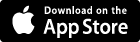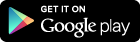We Offer Mobile Banking....Anytime, ANYWHERE
Mobile Banking allows you to check balances, transfer funds, create person to person transfers, pay bills, receive alerts, and deposit checks with any cell phone that can access the Internet. Do your banking quickly, easily, and securely - anytime, anywhere. It's the ultimate in managing your finances! Take a look at the benefits:
- Convenience: Save time and money.
- Customization: You decide how, what, and when you want your information delivered.
- Security: Multiple layers of authentication.
- It's Free*.
Download our Mobile App from the Google Play or Apple Store:
*Mobile banking is FREE. However, your mobile carrier's text messaging and web access charges may apply.
Mobile How-To
Log in to Mobile Banking
- Choose one of the options below from the Main Menu.
Viewing Alerts
- Select Messages from the Main Menu.
NOTE: The Messages option only displays if you have Messages to view.
Viewing Transactions
- Select Accounts from the Main Menu.
- From the list of accounts select which account you want to view. A summary screen with your Account Balance displays.
- Select Transactions from the summary screen.
- To return to the selected account, select Back. To return to the list of accounts, select Accounts in the upper left.
Transferring Funds
- Select Transfer from the Main Menu.
- Select Make a Transfer
- Choose the account to transfer funds from.
- Choose the account to transfer funds to.
- Enter amount transfer in the Amount fields and select Submit.
- An indicator that the transaction is sending displays.
- A confirmation message that the transfer was submitted is displayed.
- Selecting the More Options link when making a transfer will give additional options for payment frequency.
Paying Bills
- Select Payments from the Main Menu.
- Select Make a Payment
- Select the Payee.
- Select the pay-from account.
- Enter the amount and select Submit.
- An indicator that the bill payment is sending displays.
- A confirmation message is shown after the bill payment is complete.
- Select the More Options link for additional frequency options.
Depositing a Check
- From the main menu, select Deposit Check.
- Select Deposit a Check.
- Enter the Check Amount and select Continue
- Take a picture of the front of the check using the mobile device's camera. Select Continue.
- Take a picture of the back of the check using the mobile device's camera. Select Continue.
- Select the account to deposit the check into.
- Select Submit.
- Deposit Confirmation shows your deposit has been submitted.
Sign-Up for Mobile Banking
If you are an existing NetTeller customer:
Log in to your NetTeller via your computer to enroll
If you are not an existing NetTeller Customer, contact any of our conveniently located offices to sign up.
Log in to your NetTeller via your computer to enroll
If you are not an existing NetTeller Customer, contact any of our conveniently located offices to sign up.
- Click Options
- Mobile Settings
- Activate mobile banking access: Check the box to enroll as a Mobile User.
- Select the accounts you want to access from your mobile device: Choose one or all of your accounts. You can edit this selection at anytime.
- Mobile Phone Number: Enter your Mobile Phone Number (Required).
- Select your wireless provider: Select your wireless provider from the drop-down menu (Required).
- Review the Mobile Banking Agreement and click I Agree.
An SMS Text Message* with enrollment confirmation and the Heartland National Bank Mobile Website will be sent to your Mobile Device following completion of the Mobile Settings.
*Standard Text Messaging fees apply.
You may then begin using your mobile device to access your accounts.
*Standard Text Messaging fees apply.
You may then begin using your mobile device to access your accounts.